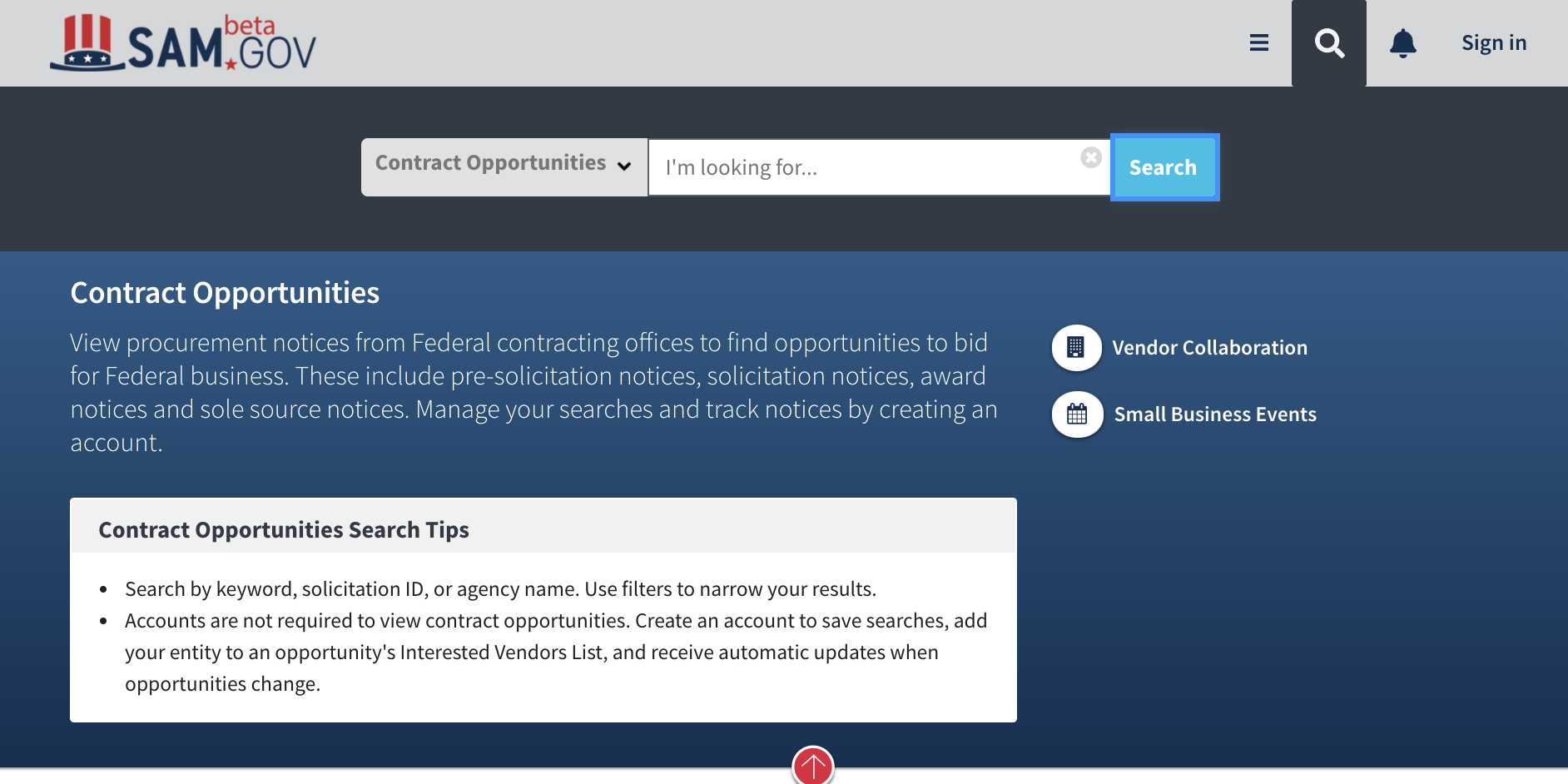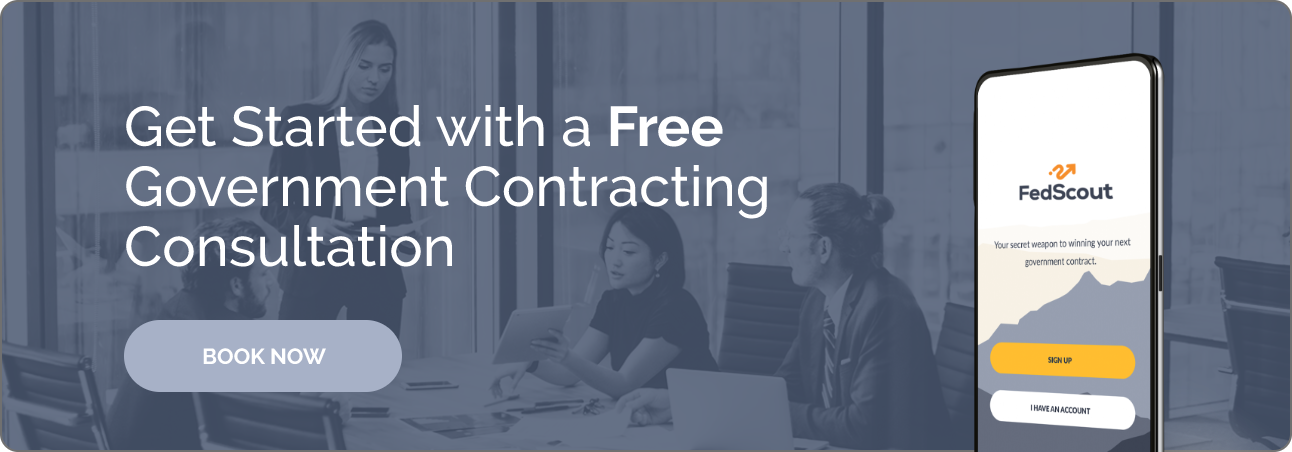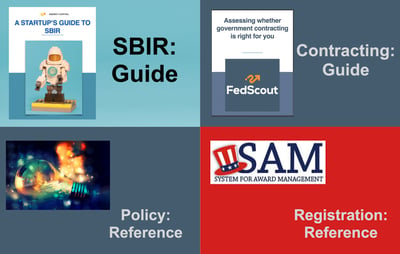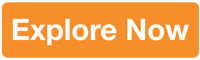Time to read: 6 min
ONE OF OUR PET-PEEVES IS BETA.SAM SEARCH RESULTS:
- We get a ton of expired results
- We get a lot of results that we can't respond to (e.g. they are award notices etc)
- We get a lot of product RFPs (we are a services company)
- We get a lot of results that have our keyword, but that are pretty far from what we're looking for
OUR RECOMMENDED APPROACH:
After lots of searching on beta.sam and watching best practice videos from PTACs here is the approach we recommend:
- Login to Beta.SAM
- Go to "Contract Opportunities"
- Set the Due-Date field: We generally set the start date to tomorrow (NOTE: you'll need to hit "Filter" to get this filter to activate)
- Get rid of the things you can't actually bid on: In the type field select:
- Combined
- Solicitation
- Sources Sought
- Pre-Solicitation
- Special notice (Special notices are like the "Miscellaneous" of this world so there is a lot of junk in here, but there can be some good stuff too)
- Select for Product or services contracts: (NOTE: as of last use beta.SAM's PSC logic was broken, if adding your PSC codes causes you to get no results then skip this step) We like to start by choosing the relevant PSC codes:
- If you are an experienced contractor: Go to the PSC Field and enter your PSC codes
- If you are a new contractor: You can user our free tool HERE to find your PSC codes.
- Add PSC 99: PSC 99 is the "Miscellaneous" code, so we always add it
- Check the volume of results: It's worth seeing how many results you have after each step. Once you get below about 50 it might not be worth adding more filters
- Add your NAICS codes: Adding NAICS codes is a great way to tighten your search results to get more relevant results. BUT the government is not consistent in how they code stuff so if in doubt add more codes
- If you are an experienced contractor: Go to the NAICS Field and enter your NAICS codes
- If you are a new contractor: Then you can user our free tool HERE to find your NAICS codes.
- Check the volume of results
- Save your search: You now have a great search template that should be focussed broadly on what you do so I recommend saving it so that you can create new instances for each of your product/service lines
- Add a keyword: If you still have a lot of results we recommend adding a keyword. Beta.SAM will look for that keyword in the Title, executive summary, and attached documents. So don't be surprised if you get weird results (this typically means that your keyword is buried in some boilerplate at the end of the documents).
Here's a 90 second video of us building a search
NOTES:
Why shouldn't I just start by doing a keyword search?
- Too many false positives: In our experience key word searches produce an incredible number of false positives. There are a couple reasons for this but it basically comes down to the volume of boilerplate and statutory language that gets copied and pasted into RFPs. For example you might be looking for RFPs for "cyber security" services but if you search for that you'll get a LOT of construction and other random RFPs because somewhere in those RFPs is a throwaway line about how government contractors have to meet cyber-security standards. Good to know but irrelevant for your search
- Too many false negatives: The flip side of this is that the government uses LOTs of acronyms and bizarre language so you might think that the government will use a given term in an RFP, but frequently they don't
Why do we start with PSC Codes: Most people focus on NAICS codes but we prefer to start with PSC because PSC codes differentiate between products and services. The Federal Government puts out an enormous volume of product contracts so if you're a services company we highly recommend selecting the Services PSC codes to help get rid of the chaff (and vice versa).
- Services: PSC codes that start with a letter indicate that the contract is principally for the purchase of a service.
- Product: PSC codes that start with a number indicate that the contract is principally for the purchase of a product.
- Mixed contracts: The government frequently buys products and services in a single contract and when this happens the government will assign the PSC code for the dominant part of the contract. To help you find PSC associated PSC codes see HERE (e.g. if you provide Construction services (Letter PSC code you can find the product PSC codes that are associated with construction)
What is the difference between a PSC and a NAICS code: In theory:
- PSC: PSC codes reflect the nature of the product or service being purchased (e.g. accounting services, or truck tires)
- NIACS: NAICS codes reflect the industry that the product or service being purchased aligns to (e.g. the Finance industry, or the construction industry)
However, the government is not super rigorous and there are lots of codes that are very similar so when in doubt add more codes than less.
What we assume you've already done:. Before doing the above you'll need to:
- Create a Beta.SAM login
- Find your NAICS and PSC codes
Other GovCon & SBIR guides, classes and analysis